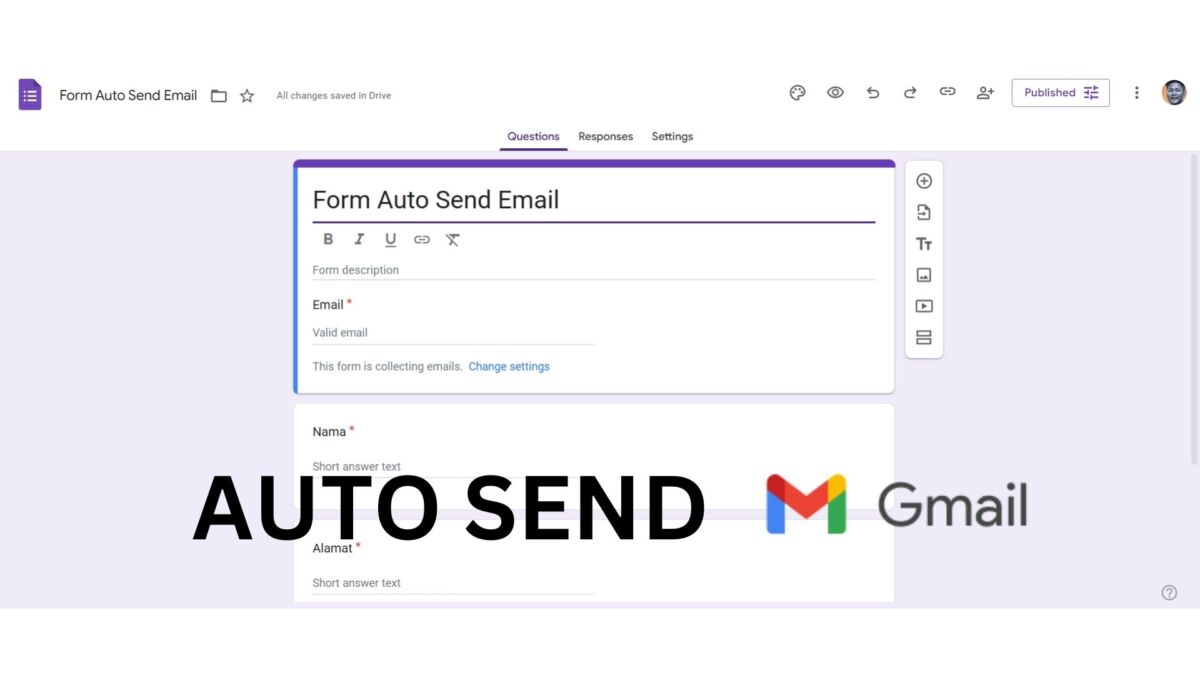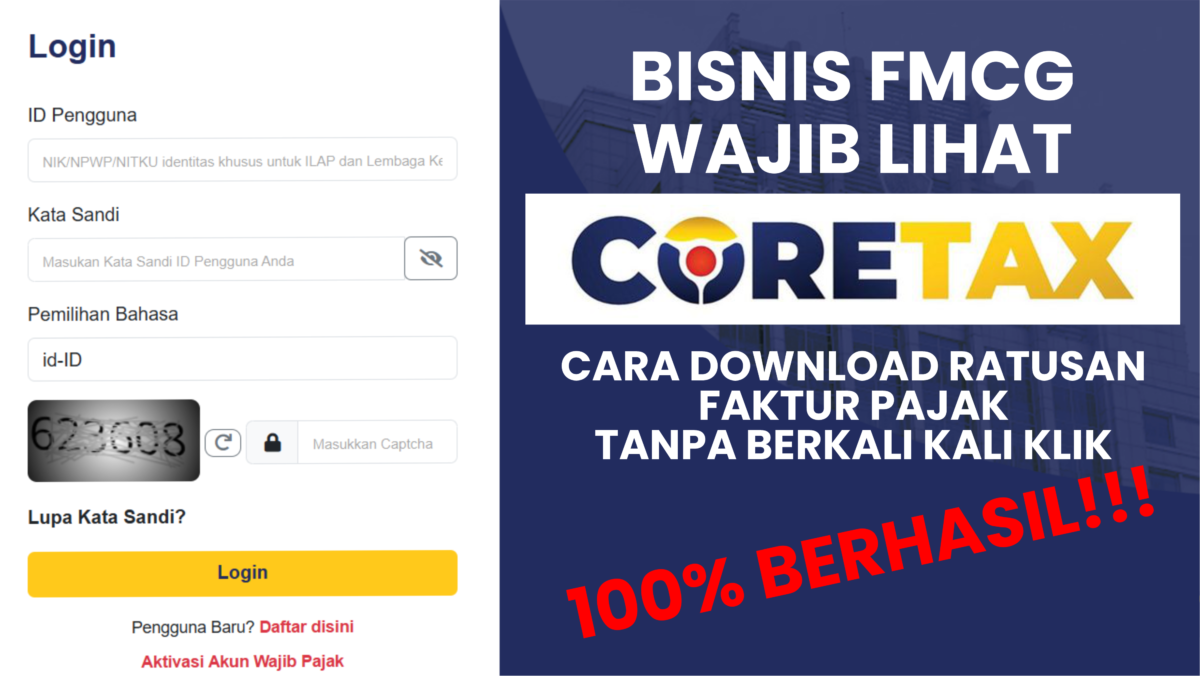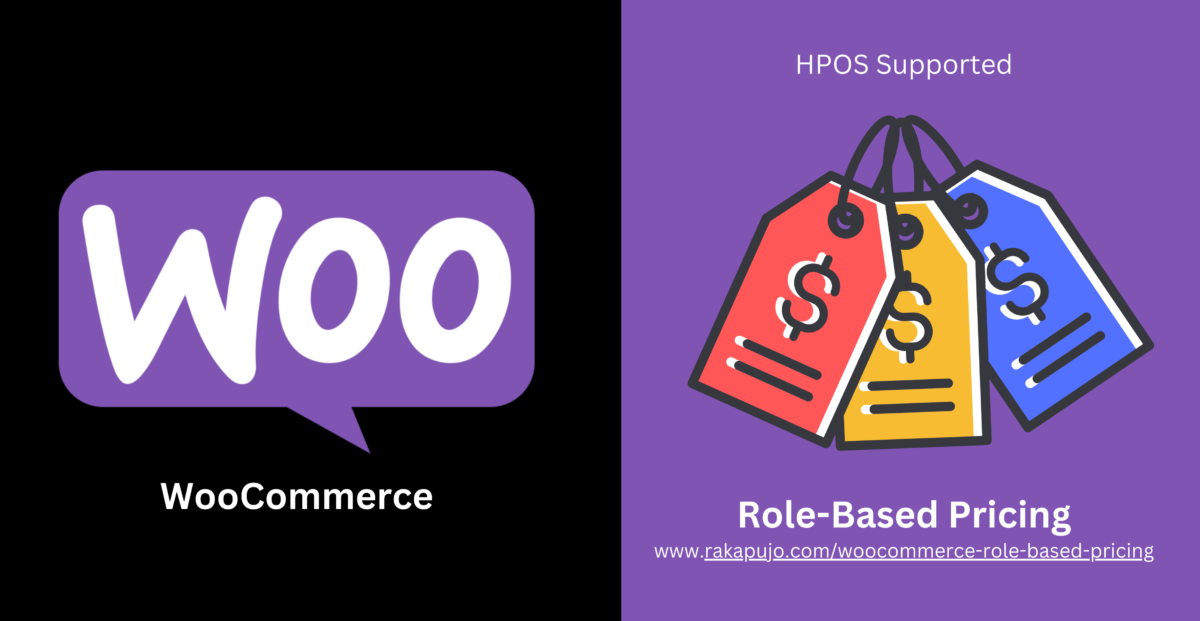Are you using Elementor forms and want to easily integrate a reliable payment gateway? Look no further! The Xendit Payment Handler for Elementor plugin is your all-in-one solution for generating dynamic payment invoices directly from Elementor form submissions. Perfect for businesses, online services, and e-commerce sites looking for a quick, hassle-free payment experience.
Why Choose Xendit Payment Handler for Elementor?
- Instant Payment Integration: Automatically generate Xendit payment invoices every time a form is submitted, saving you time and effort.
- Supports Live and Demo Modes: Easily switch between live and demo environments, allowing you to test before going live.
- Dynamic Invoices: Customizable invoices that capture all relevant customer information – from name, email, and phone number to product details and special notes.
- Automated Redirection: After submitting the form, customers are seamlessly redirected to the Xendit payment page, where they can complete their purchase with ease.
- Real-time Payment Tracking: Webhook support lets you track payment statuses and take actions such as sending notifications when an invoice is paid.
- Easy Setup & Customization: With a simple admin interface, you can configure API keys, form fields, and notification preferences without any coding required.
- Multi-channel Notifications: Keep your customers in the loop with payment notifications via WhatsApp and email, ensuring a smooth transaction process.
Who Is This For?
- E-commerce Stores: Simplify payment collection for products or services.
- Service Providers: Effortlessly manage invoicing for your clients.
- Event Organizers: Automate ticket sales and event registration payments.
- Membership Sites: Handle subscription payments with ease.
Take Control of Your Payments Today!
Don’t miss out on the opportunity to streamline your payment process. With the Xendit Payment Handler for Elementor, you’ll provide your customers with a smoother, faster, and more professional payment experience.
Get started now and boost your business with seamless payment integration!
How to Use the Xendit Payment Handler for Elementor Plugin
Follow these simple steps to integrate Xendit payments with your Elementor forms and start collecting payments seamlessly:
Step 1: Install and Activate the Plugin
- Download the Xendit Payment Handler for Elementor plugin.
- Log in to your WordPress dashboard.
- Navigate to Plugins > Add New.
- Click Upload Plugin and select the plugin file from your computer.
- Install and activate the plugin.
Step 2: Configure API Keys
- In your WordPress dashboard, go to Xendit Payment > Settings.
- Enter your Live API Key and Demo API Key from your Xendit account.
- If you don’t have an account, create one on the Xendit website.
- Choose the Environment (Live or Demo) to select where payments will be processed.
- Click Save Settings to update your API configuration.
Step 3: Set Up Your Elementor Form
- In your WordPress dashboard, navigate to Elementor > Templates > Add New to create or edit your form.
- Add the required form fields for your payment process (e.g., Name, Email, Product, Price).
- Ensure your form has the required fields that correspond with the settings in the plugin. The default field names are:
- ID Field: ID of the user or transaction (default:
id). - First Name Field: First name of the customer (default:
fname). - Last Name Field: Last name of the customer (default:
lname). - Email Field: Customer’s email (default:
email). - Phone Field: Customer’s phone number (default:
phone). - Price Field: The total price for the invoice (default:
price). - Notes Field: Additional notes or description (default:
notes). - Product Field: Product description (default:
product).
- ID Field: ID of the user or transaction (default:
- In the Form Settings, set the form name to match the one you’ve configured in the plugin settings.
- Set Elementor Action After Submit to Webhook and input this
https://[yoursite]/wp-json/xendit/v1/webhook/.
Step 4: Process Payments
- When a user submits the form, the plugin will automatically send a payment request to Xendit, creating an invoice.
- The user will be redirected to Xendit’s payment page to complete their transaction.
- Customers will receive payment notifications via email and WhatsApp once the invoice is created and paid.
Step 5: Set Up Webhook (Optional)
- If you want to receive updates when a payment is completed, the plugin includes a webhook to handle Xendit notifications.
- The webhook URL is automatically registered with the endpoint
/wp-json/xendit/v1/webhook/. - You can add custom actions by hooking into the
xendit_invoice_paidaction, allowing you to trigger events (e.g., send emails, update orders) when a payment is confirmed.
Step 6: Customize Fields and Notifications (Optional)
- If you need to change field names or modify the data sent to Xendit, head over to the Xendit Payment > Settings page.
- Use the available options to customize field mappings and configure customer notifications (via email or WhatsApp).
That’s It!
You’re now ready to collect payments via Xendit using Elementor forms. With seamless integration and flexible settings, the Xendit Payment Handler for Elementor plugin ensures a smooth payment experience for both you and your customers.